The B-Beat PRO16 PLUS is an all-in-one solution for musicians and sound engineers seeking professionalism and simplicity in live performance settings.
What Do I Need to Start Using the B-Beat PRO16 PLUS?
- Stereo or multitrack backing tracks created in your DAW
- Video files (MP4 or MOV), images (JPG or PNG), or sheet music in PDF
- B. Manager software installed on PC or Mac
- Headphones and cables to connect outputs to your mixer or PA system
- Wi-Fi access if you want to use remote control or share sheet music
How Do I Load My Backing Tracks and Media Files?
1.Create and export your tracks from the DAW
Organize your multitrack songs in your preferred DAW (Pro Tools, Cubase, Logic, etc.). Export them in WAV, MP3, STEMS, or MTA formats.
2. Use B. Manager to prepare the show
-Open the B. Manager app
-Import your audio and video tracks
-Assign each track to a specific output (up to 24 tracks on 16 outputs)
-Sync videos or images if needed
-Adjust volume levels and set up your scene
3. Transfer to B-Beat
Connect the device via USB or Wi-Fi and send the complete project. The internal 1TB memory allows you to store full shows with audio, video, and sheet music.
How Do I Organize My Show Using Scenes and Playlists?
- Use Playlists to group songs in a defined order
- Create more complex Shows composed of multiple Scenes, each with its own combination of music, video, MIDI, sheet music, and lyrics
- Use LIVE mode to ensure maximum performance stability during shows
How Do I Configure the Headphone Output with Click?
- Enable the headphone output from the front panel
- Use the knobs to balance volume between click, backing, and monitor return
- The click can be sent simultaneously to the headphones and an independent output
- If headphones are used, available outputs are reduced from 16 to 14
How Do I Sync Video and Lyrics On Stage?
- Upload your videos in MP4 or MOV format
- Sync them to tracks using B. Manager
- For lyrics and cues, create synchronized text files
- Display them via the two HDMI outputs: one for video wall, one for prompter
Can I Display Sheet Music on Mobile Devices?
Yes. Upload PDF sheet music for each instrument and connect tablets or smartphones via Wi-Fi so each musician can view their part on their own device.
What File Formats Are Supported by B-Beat PRO16 PLUS?
Audio formats:
-WAV (44.1, 48, 96 kHz / 16 or 24-bit)
-MP3 (CBR and VBR)
-OGG, AAC, STEMS, MTA (M-Live)
Video formats:
-MP4, MOV (Full HD)
Image formats:
-JPG, PNG
How Does the Wi-Fi Remote Control Work?
Connect B-Beat to a Wi-Fi network or use a USB Wi-Fi adapter. Then, from the app or any browser, you can:
- Start or stop songs
- Switch scenes
- Control mixes and levels
- View lyrics and sheet music
How Do I Record a Live Performance with B-Beat PRO16 PLUS?
- Activate the recording function from the menu
- You can record up to 12 channels simultaneously while playing a backing track
- After recording, choose whether to automatically insert the new tracks into your project
Can I Use B-Beat as an Audio Interface?
Yes. The PRO16 PLUS functions as a professional audio interface:
- 16 audio outputs and 12 audio inputs
- Compatible with PC and Mac
- Ideal for rehearsals, soundchecks, and studio recording
What Happens When I Press the [LIVE] Button?
LIVE mode activates a special configuration where all system resources are dedicated to real-time playback. This ensures maximum stability and prevents interruptions during a performance.
What Is an MTA File and How Do I Use It?
MTA (Multitrack Audio) files are produced by M-Live. They contain pre-separated and pre-mixed tracks, with instruments organized by channel:
- Drums
- Bass
- Guitar
- Keyboards
- Orchestra
- Brass
- Click
- Melody
How Do I Connect Audio Outputs to the Stage?
- Up to 16 balanced mono outputs
- Assign each instrument to a different output (e.g., drums to output 1, bass to output 2, etc.)
- Use standard 6.35mm jack cables
- Configure volume and routing using B. Manager
What If Something Fails During a Show?
B-Beat includes a synchronization system that prevents playback interruptions in case of errors. Everything is designed for maximum reliability in professional environments.
More Than a Backing Track Player
The B-Beat PRO16 PLUS isn’t just a backing track player—it’s a complete audiovisual control hub for live shows. Simplify rehearsals, performances, and events with this powerful all-in-one system that replaces computers, tablets, mixers, and audio interfaces.
Why Choose the B-Beat PRO16 PLUS for Your Live Shows?
If you’re looking for a professional, reliable, and easy-to-use solution to elevate your live performances, the B-Beat PRO16 PLUS is the perfect choice. Replace your computers, interfaces, mixers, and multiple devices with a single unit purpose-built for the stage. With its ability to manage up to 24 tracks, sync video, display lyrics and sheet music, record live performances, and operate remotely, it’s an essential tool for musicians, engineers, and producers who value excellence without complication.
Investing in B-Beat means investing in quality, security, and creative freedom on stage.



Leave a comment
This site is protected by hCaptcha and the hCaptcha Privacy Policy and Terms of Service apply.