1. Not using the correct power supply
Mistake: Connecting the B Beat to a generic or low-power USB‑C adapter can cause startup failures.
Solution: Always use the original USB‑C power adapter, or one that meets the following specifications:
-
5 V / 4 A or
-
5.1 V / 3 A
Avoid using a regular phone charger, as it often doesn’t supply enough power for the device to operate properly.
2. Forgetting to disconnect HDMI before booting
Mistake: Leaving the HDMI cable connected during startup may result in a “Startup Problem” or “Boot failed” error message.
Solution: Disconnect the HDMI cable before powering on the device. Only reconnect it once the unit has fully booted.
3. Using oversized or improperly formatted USB drives
Mistake: Plugging in USB drives larger than 32 GB or formatted in a file system other than FAT32 can block the boot process.
Solution: Use USB drives up to 32 GB, formatted in FAT32. If the device shows a solid blue light without starting, follow the official recovery procedure using an “upd” folder placed in the root directory of the USB stick.
Related: "How to Use B Beat12 8gb Limited Edition"
4. Not properly loading tracks with B Beat Manager
Mistake: Getting to the stage and realizing your songs aren’t loaded because the setup wasn’t completed correctly.
Solution: Always, before the show:
-
Open B Beat Manager and load all the required tracks.
-
Create your Playlists or Shows as needed.
-
Confirm on the device that all scenes are visible and loaded into memory.
5. Not enabling “AUTO PLAY” and manually loading scenes
Mistake: Starting a song and then having the player stop when the next track loads, requiring you to press PLAY again.
Solution: In the system menu, activate the “Auto Play” option so songs move to the next automatically without needing manual input during the performance.
Extra Live Tips:
Metronome and click synchronization
Enable the metronome from the dedicated menu. The click can be routed to a separate output or headphones, which is ideal for drummers and musicians who rely on timing.
Displaying visuals and lyrics
In more advanced models like the Pro16, there’s a dedicated HDMI output for prompters. Always verify this connection before powering on the device to ensure your visuals run correctly during the show.
Track and scene management
Use the B.Beat Manager app to plan and send Shows with multiple audio tracks, videos, and even MIDI signals. Having everything prepared in advance saves time and avoids last-minute issues on stage.
Avoiding these common mistakes —using the proper power adapter, disconnecting HDMI before startup, using compatible USB drives, properly loading your content, enabling Auto Play, and syncing your visuals and click tracks— will help ensure a smooth, worry-free show.
B Beat is a robust device designed to simplify live performance — as long as it’s used according to M‑Live’s recommendations. With just a bit of prep, you’ll get the most out of it in every gig.



Leave a comment
This site is protected by hCaptcha and the hCaptcha Privacy Policy and Terms of Service apply.